Enhanced Full-text Document Search
Overview
The Enhanced Full-text Search module integrates OpenSearch to provide advanced search capabilities for your FormKiQ document management system. This Enterprise Add-On Module extends the built-in search functionality with powerful features including multi-tag parameter searches and full-text queries.
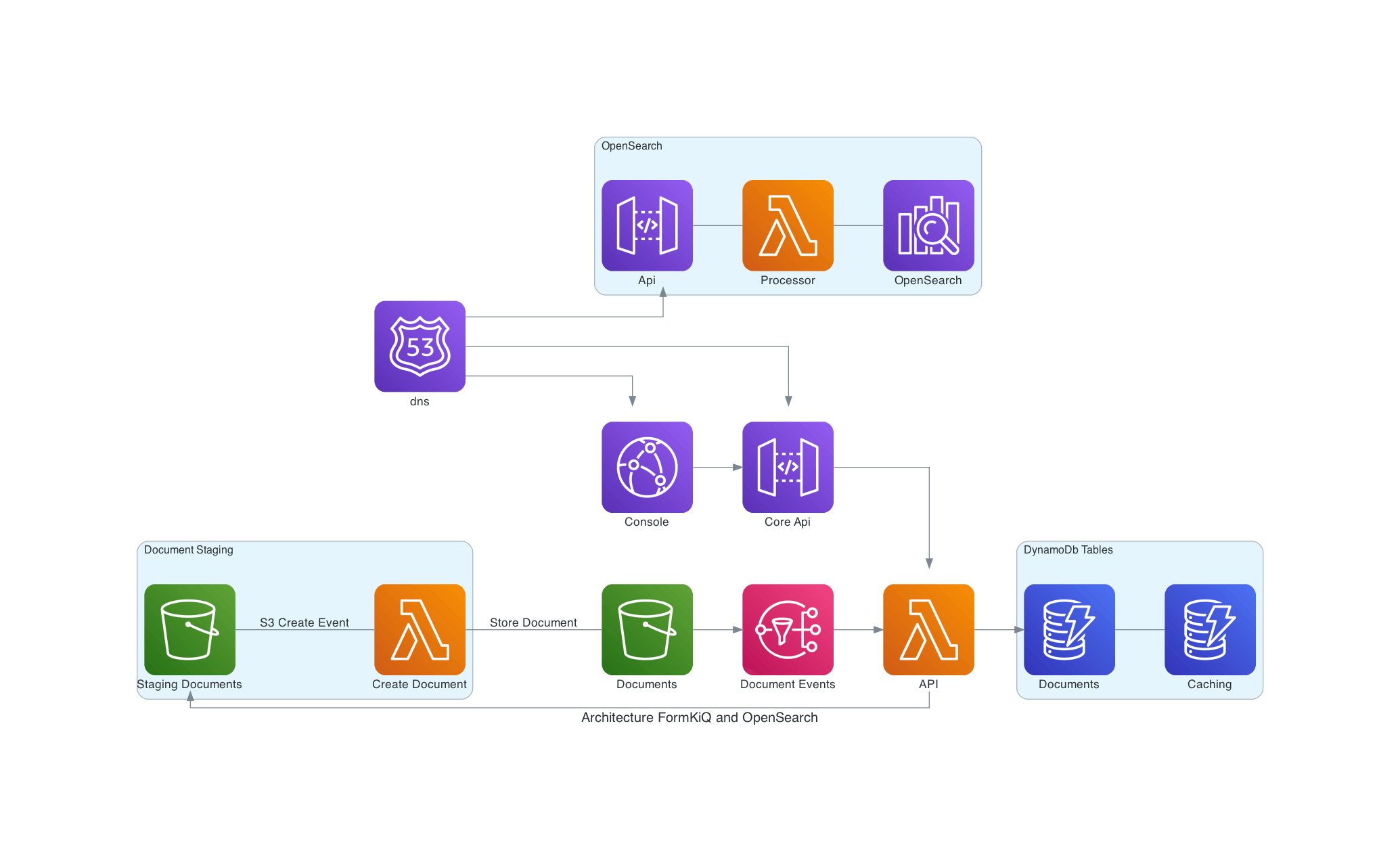
Key Features
- Advanced full-text search capabilities
- Multiple tag parameter support
- Optional OCR result indexing
- Powerful query capabilities
- Real-time indexing
Installation Process
VPC Setup (Recommended)
For enhanced security, it's recommended to deploy OpenSearch within a VPC. If you're not using a VPC, you can skip this step.
- Access the CloudFormation console
- Create a new stack using the VPC template
- Configure CIDR ranges for your network requirements
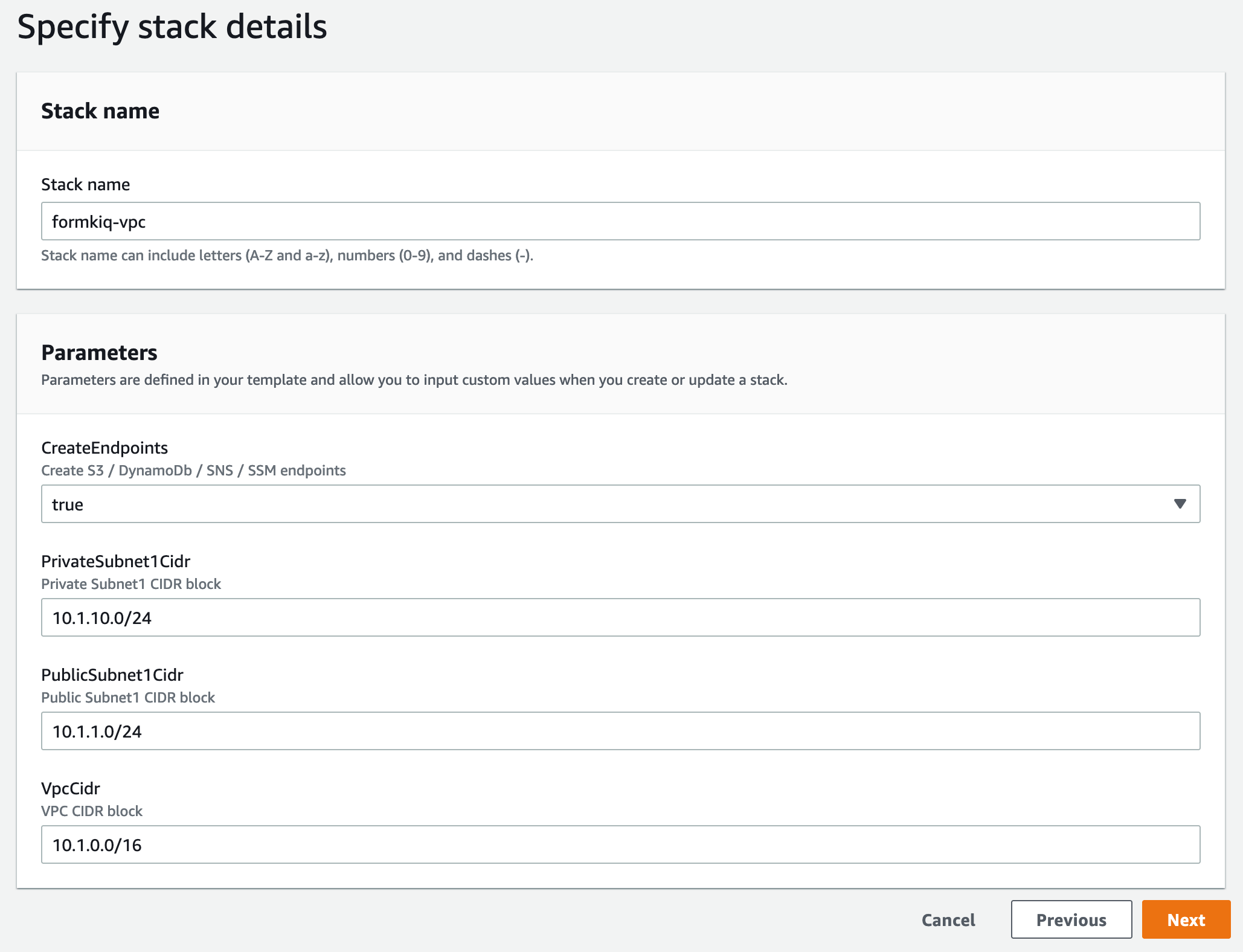
Note the VPC Stack Name for use in OpenSearch configuration
OpenSearch Installation
- Access the CloudFormation console
- Create a new stack for OpenSearch
- Configure the following parameters:
- AppEnvironment (must match FormKiQ installation)
- VpcStackName (if using VPC)
- Select private subnet CIDRs (if using VPC)
Note the OpenSearch Stack Name for FormKiQ configuration
FormKiQ Integration
- Select your FormKiQ stack in CloudFormation
- Click "Update Stack"
- Enter the OpenSearch Stack Name
- Optionally enter the VPC Stack Name
- Complete the stack update
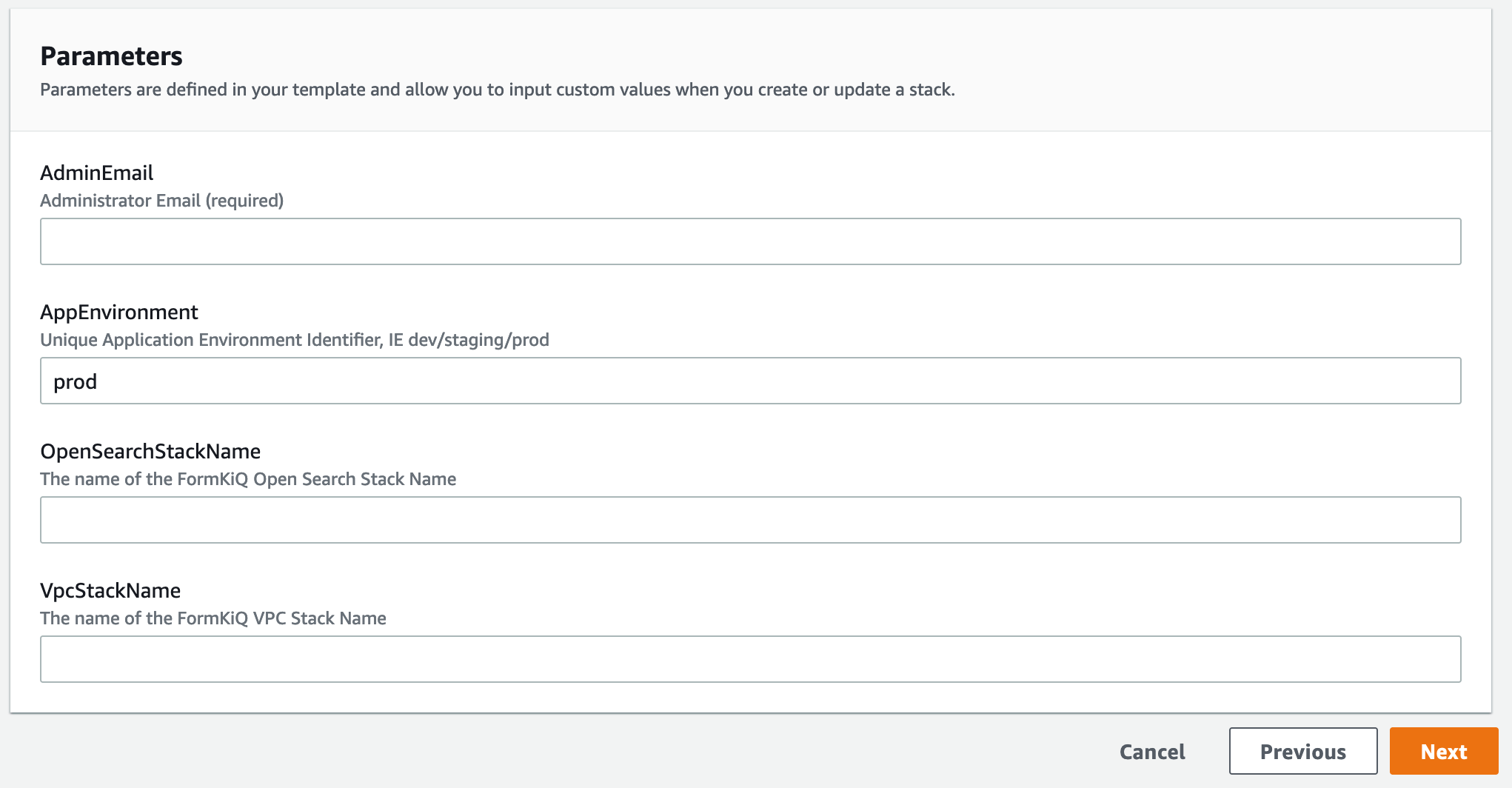
OpenSearch Configuration
Storage Planning
Calculate storage requirements using the formula:
<data size> * (1 + number of replicas) * 1.45 = minimum storage requirement
Example for 100GB with 1 replica:
100 * (1 + 1) * 1.45 = 290GB
Shard Configuration
Calculate optimal shard count using:
<storage requirements> * 1.1 / <shard size>
Example for 100GB with 25GB shard size:
100 * 1.1 / 25 = 5 shards
Instance Types
instances.vantage.sh is a free, interactive tool that makes it simple to explore and compare Amazon OpenSearch Service instance types.
Since performance and cost optimization in OpenSearch depends heavily on instance choice, the site provides side-by-side details such as memory, vCPU count, storage type (EBS, SSD, NVMe), and network throughput.
Its powerful filtering and search syntax let users quickly narrow down instance families to those best suited for their cluster workloads—for example, compute-optimized vs. storage-optimized nodes, or high-memory options for large query loads.
Data Nodes
| Memory Optimized | vCPU | Memory (GiB) | Price Per hour |
|---|---|---|---|
| r6g.large.search | 2 | 16 | $0.167 |
| r6g.xlarge.search | 4 | 32 | $0.335 |
| r6g.2xlarge.search | 8 | 64 | $0.669 |
| General Purpose | vCPU | Memory (GiB) | Price Per hour |
|---|---|---|---|
| t3.small.search | 2 | 2 | $0.036 |
| t3.medium.search | 2 | 4 | $0.073 |
| m6g.large.search | 2 | 8 | $0.128 |
| m6g.xlarge.search | 4 | 16 | $0.256 |
| m6g.2xlarge.search | 8 | 32 | $0.511 |
Dedicated Master Nodes
| Instance count | RAM size | Max shards | Recommended type |
|---|---|---|---|
| 1 – 10 | 8 GiB | 10K | m5.large.search or m6g.large.search |
| 11 – 30 | 16 GiB | 30K | 5.2xlarge.search or c6g.2xlarge.search |
| 31 – 75 | 32 GiB | 40K | r5.xlarge.search or r6g.xlarge.search |
| 76 – 125 | 64 GiB | 75K | r5.2xlarge.search or r6g.2xlarge.search |
| 126 – 200 | 128 GiB | 75K | r5.4xlarge.search or r6g.4xlarge.search |
Kibana Integration
Kibana provides powerful visualization and exploration capabilities for your document data.
Access Configuration
- Default access through FormKiQ 'Admins' group
- System access via opensearch_lambda_role
- Access requires VPN or SSH tunnel setup
Dashboard Access
- Find OpenSearch Dashboards URL in AWS Console
- Configure secure access method (VPN/SSH tunnel)
- Login with appropriate credentials
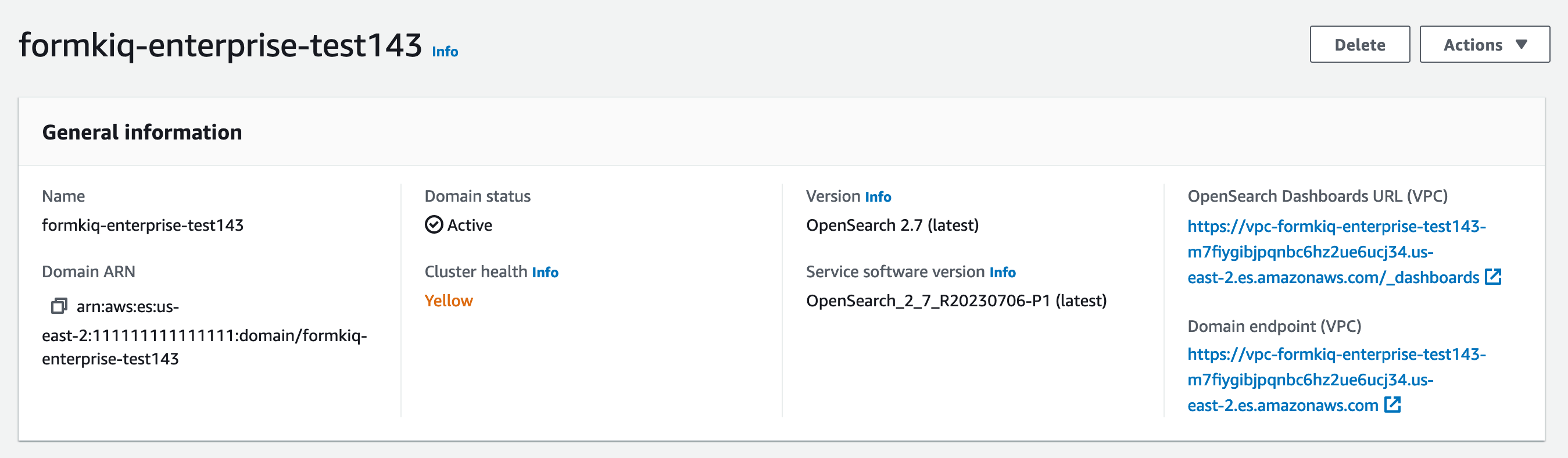
Access requires VPN or SSH tunnel. See:
OpenSearch Repository Snapshots
An OpenSearch snapshot repository is a named location where snapshots are stored and restored. FormKiQ configures all snapshots to use a single S3 bucket, with the siteId as the S3 prefix/folder.
List all Repositories
Using the GET /sites/global/opensearch/snapshotRepositories API will returns every registered snapshot repository.
Using the GET /sites/:siteId/opensearch/snapshotRepository will return the snapshot repository for a specific SiteId.
Creating a Snapshot
Using the POST /sites/:siteId/opensearch/snapshots/:snapshotName API, while specifying a name of the snapshot will tell OpenSearch to create a snapshot of the :siteId's index.
The GET /sites/:siteId/opensearch/snapshots/:snapshotName API will return the current status of the snapshot.
The GET /sites/:siteId/opensearch/snapshots API will return ALL the snapshots for a particular siteId.
Restoring a Snapshot
To restore a previously taken snapshot, the POST /sites/:siteId/opensearch/snapshots/:snapshotName/restore API to a NEW index that appends "<snapshot_name>_restored" to the index name.
The restored index will NOT be used unless you set the SiteId's Index using the PUT /sites/:siteId/opensearch/indices
Setting SiteId Index
You can override a SiteId's default index using the PUT /sites/:siteId/opensearch/indices with body { "indexName": "<name>" }
Getting a SiteId's current index configuration can be retrieved using the GET /sites/:siteId/opensearch/indices
For detailed pricing information and configuration examples, see our Cost Analysis Guide.