API Walkthrough
Learn the fundamentals of using the FormKiQ Document API:
- Adding and updating documents
- Retrieving document content
- Searching documents with tags and metadata
Prerequisites
- FormKiQ installation (Quick Start Guide)
- API access credentials (JWT token, API key, or AWS IAM credentials)
- API client (Postman recommended)
Postman Public API Network
Access the FormKiQ API on the Postman Public API network for immediate testing and integration.
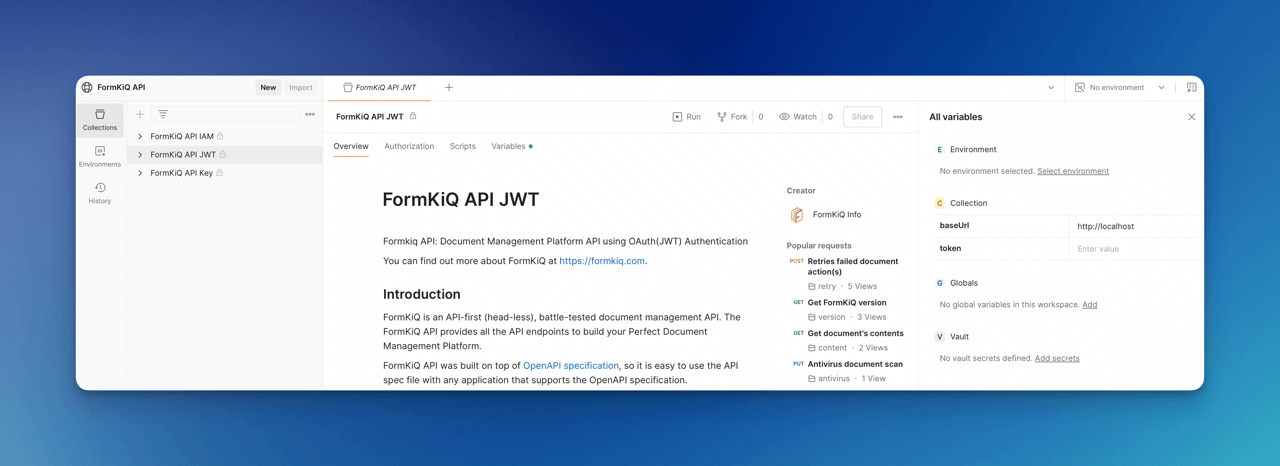
Available Collections:
- JWT Authentication: Token-based authentication for secure session management
- AWS IAM Authentication: AWS Identity and Access Management integration
- API Key Authentication: Simple key-based access for testing and development
FormKiQ's API uses OpenAPI specification, available in the FormKiQ Core GitHub repository.
Acquire Access Token
Depending on which Postman collection you want to use, authentication requires either acquiring a JWT token, setting up AWS IAM Authentication, or creating and providing an API Key
More info: API Security Tokens.
Configure Postman
Find API URLs in CloudFormation Outputs:
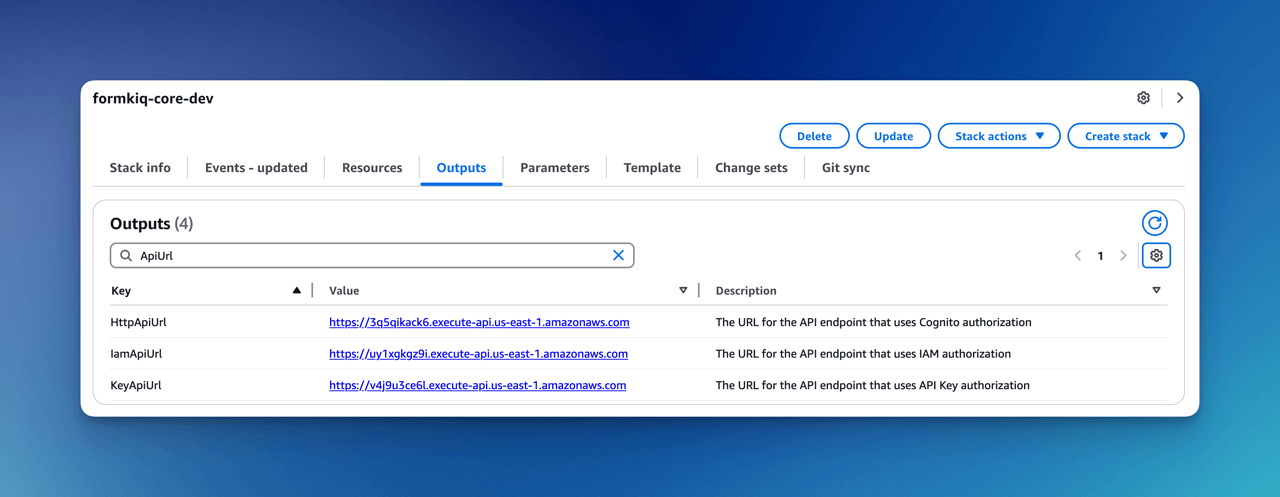
Configure each collection:
JWT Authentication
- Set baseUrl: HttpApiUrl
- Set token: JWT token from browser

IAM Authentication
- Set baseUrl: IamApiUrl
- Set awsRegion: Your installation region
- Set AWS credentials
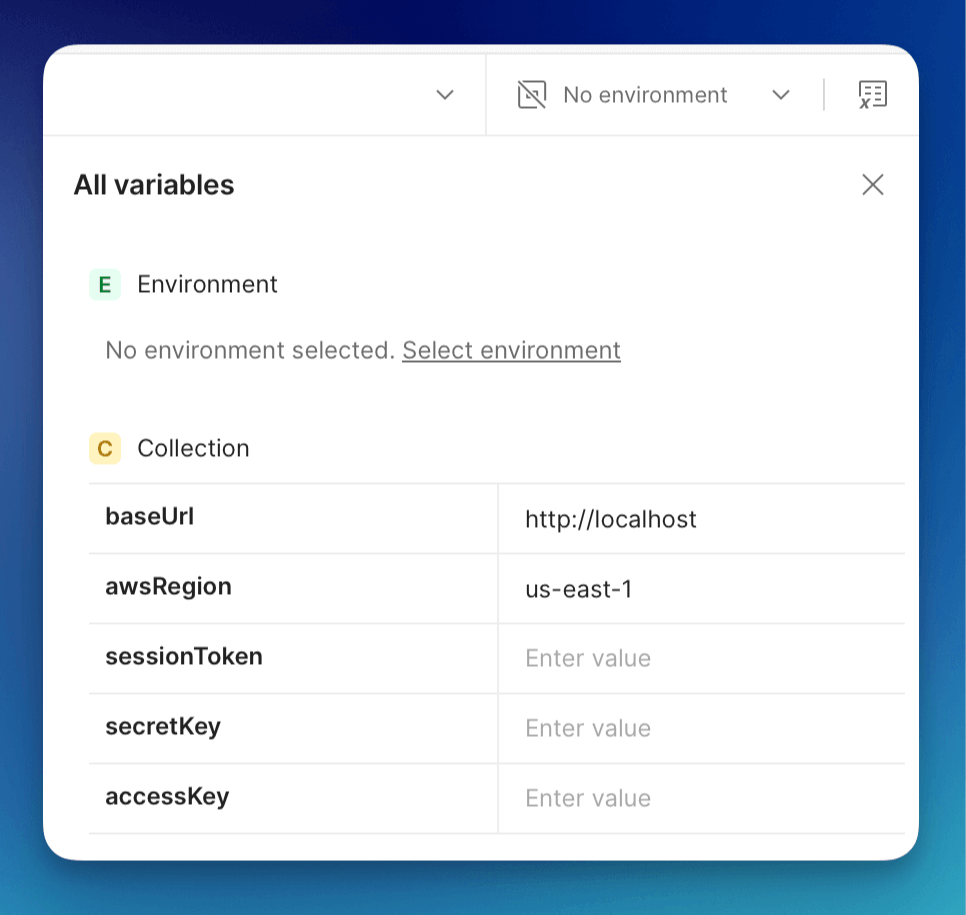
API Key Authentication
- Set baseUrl: KeyApiUrl
- Set apiKey: Generated API key
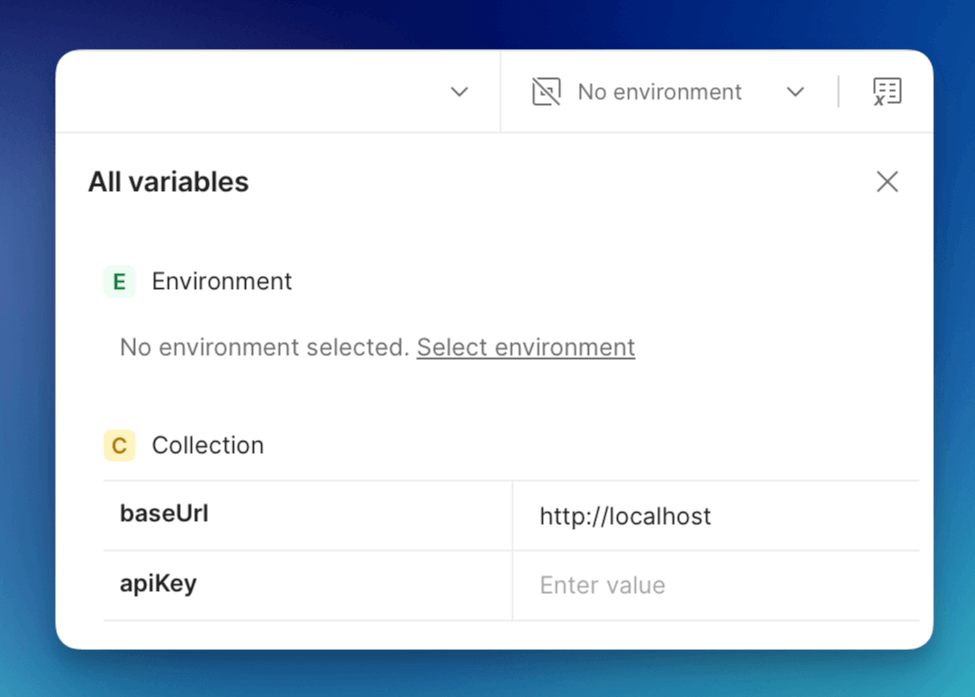
Working with Documents via the API
Document Metadata Options
FormKiQ provides two ways to add custom metadata to documents:
-
Attributes (Recommended)
- Structured metadata with defined types
- Must be created at site level first
- Supports validation and complex data types
- Enhanced search capabilities
-
Tags (Legacy)
- Simple key-value pairs
- No predefined structure
- Limited search capabilities
Add Document
Use the Add new Document API under Documents:
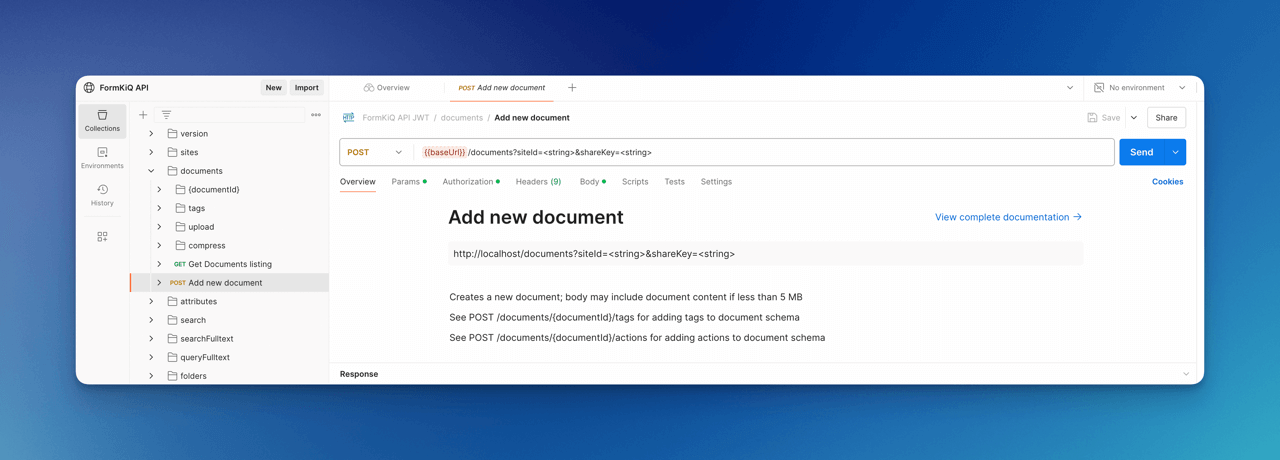
Request fields:
| Field | Description |
|---|---|
| path | Document name/path |
| contentType | Media type |
| isBase64 | Base64 encoding flag |
| content | Document content |
| tags | Document tags (legacy) |
Example request:
{
"path": "test.txt",
"contentType": "text/plain",
"isBase64": false,
"content": "This is sample data file",
"tags": [
{
"key": "category",
"value": "sample"
}
]
}
Maximum content size: 5MB For larger files (up to 5GB), use Add Document Upload
Get Document Metadata
Use Get Document API with document ID:

Update Document
Modify content, tags, or metadata using Update Document API:
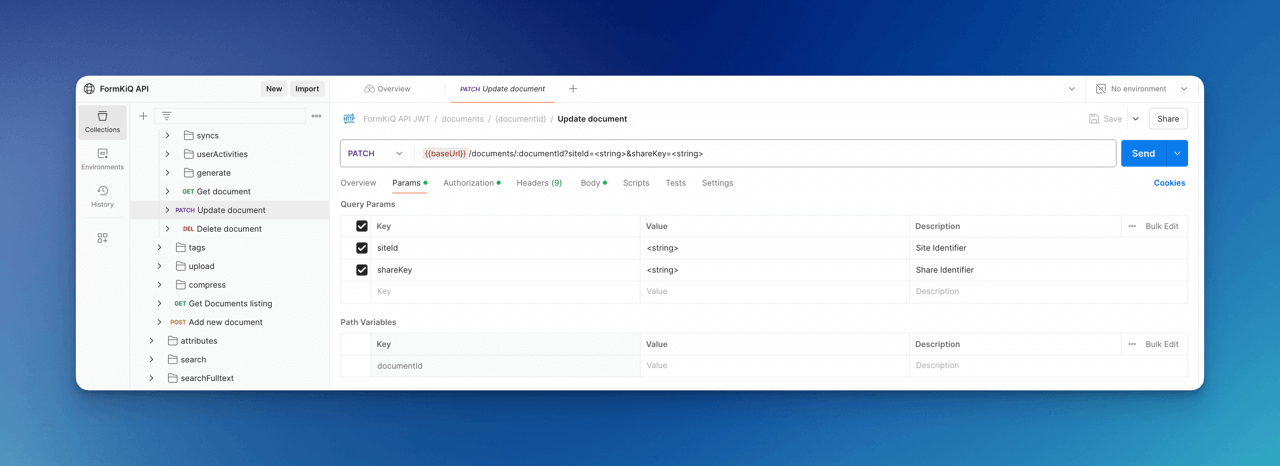
Example update:
{
"contentType": "text/plain",
"content": "Updated content",
"tags": [
{
"key": "status",
"value": "updated"
}
]
}
Search Documents
Use Document Search API for tag and metadata queries:
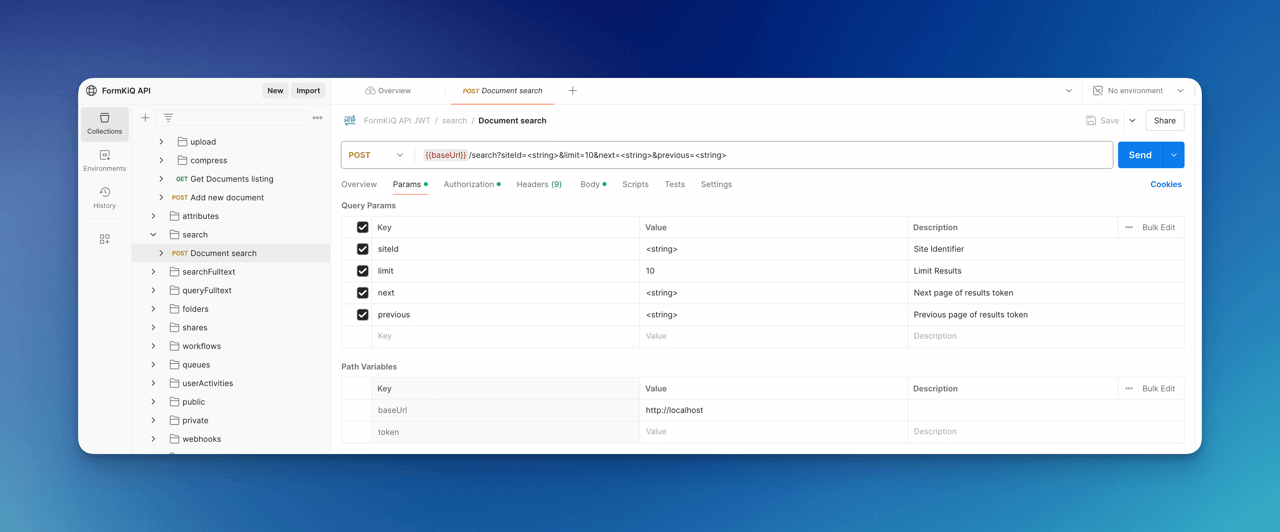
Example searches:
Tag search:
{
"query": {
"tag": {
"key": "category",
"value": "sample"
}
}
}
Text search (requires Typesense):
{
"query": {
"text": "Lorem ipsum dolor"
}
}
Next Steps
-
Explore
-
Review API Reference
-
Join our Slack Community