Dead-Letter Queue (DLQ)
Overview
FormKiQ uses a message-driven architecture where components communicate through asynchronous message passing. This approach:
- Decouples system components
- Increases system resilience
- Prevents cascading failures
- Enables graceful handling of high load conditions
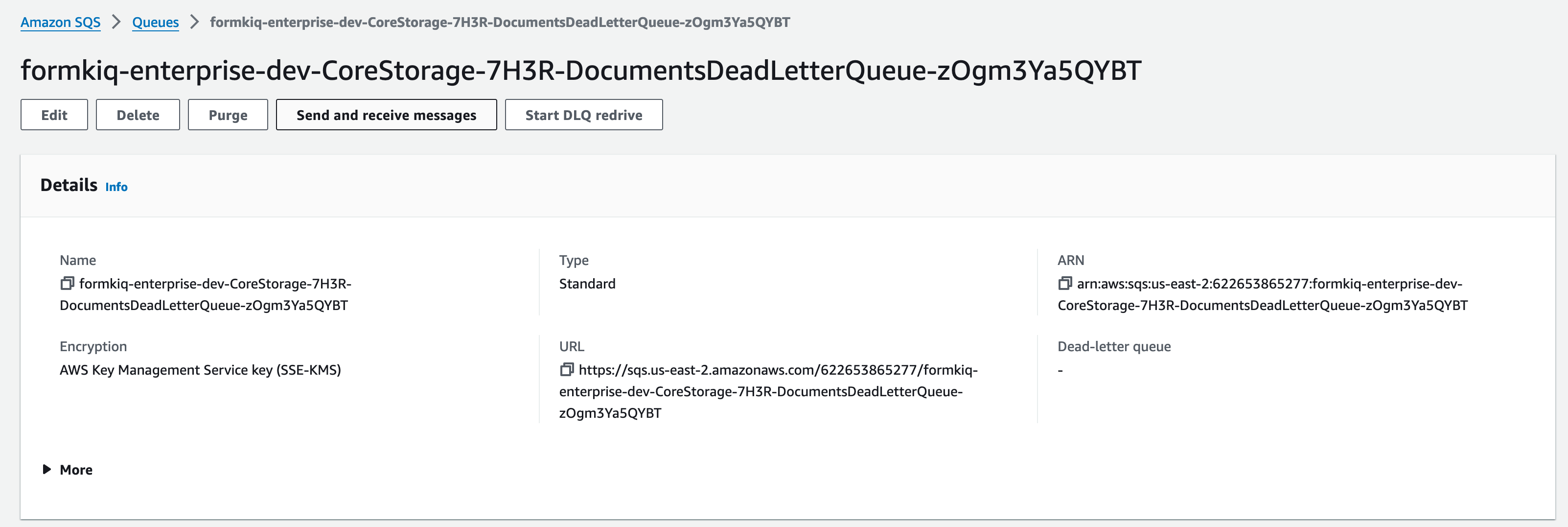
Understanding Dead-Letter Queues
Amazon SQS Dead-Letter Queues (DLQs) provide a mechanism for handling messages that fail processing. FormKiQ implements a centralized DLQ that:
- Captures failed messages from all queues
- Enables investigation of processing failures
- Allows message reprocessing when appropriate
- Provides monitoring and alerting capabilities
Monitoring and Alerts
CloudWatch Alarms
FormKiQ automatically configures Amazon CloudWatch Alarms to monitor the DLQ. These alarms:
- Track failed message metrics
- Trigger notifications when messages enter the DLQ
- Integrate with Amazon SNS for alerting

Setting Up Email Notifications
To receive email alerts when messages fail processing:
-
Access the Amazon SNS console
-
Locate the DLQ topic

-
Create a subscription:
- Select the topic
- Click the
Subscriptionstab - Click
Create Subscription
-
Configure the subscription:
- Verify the Topic ARN
- Select
Emailas the Protocol - Enter your email address
- Click
Create subscription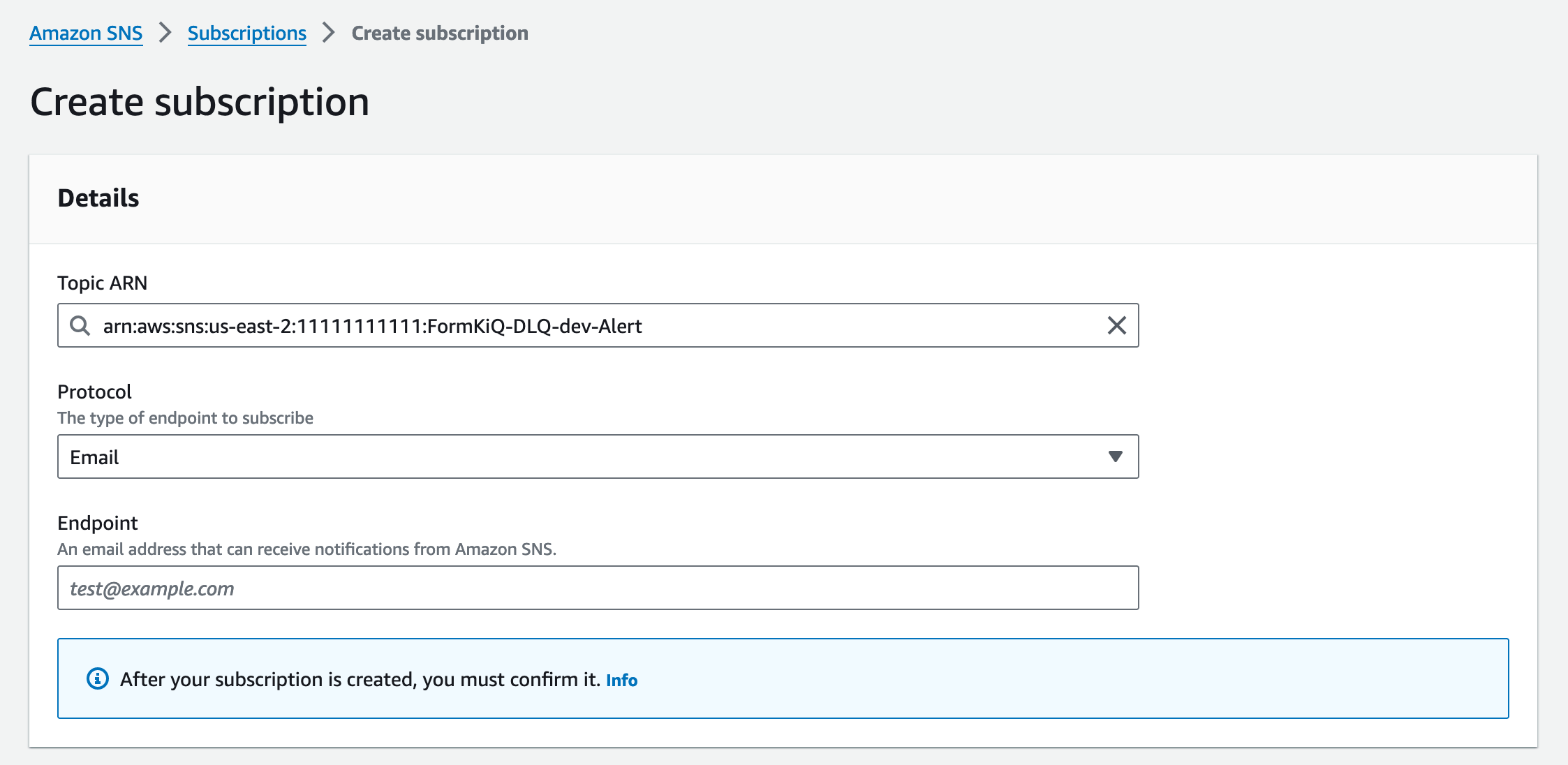
-
Confirm the subscription:
- Check your email for a confirmation message
- Click the verification link
You have chosen to subscribe to the topic:
arn:aws:sns:us-east-2:1111111111:FormKiQ-DLQ-dev-Alert
To confirm this subscription, click or visit the link below
(If this was in error no action is necessary):
Confirm subscription
Message Reprocessing (Redrive)
When messages fail processing, you can redirect them back to their original queue using the DLQ redrive feature:
-
Access the DLQ:
- Find your FormKiQ installation's dead letter queue
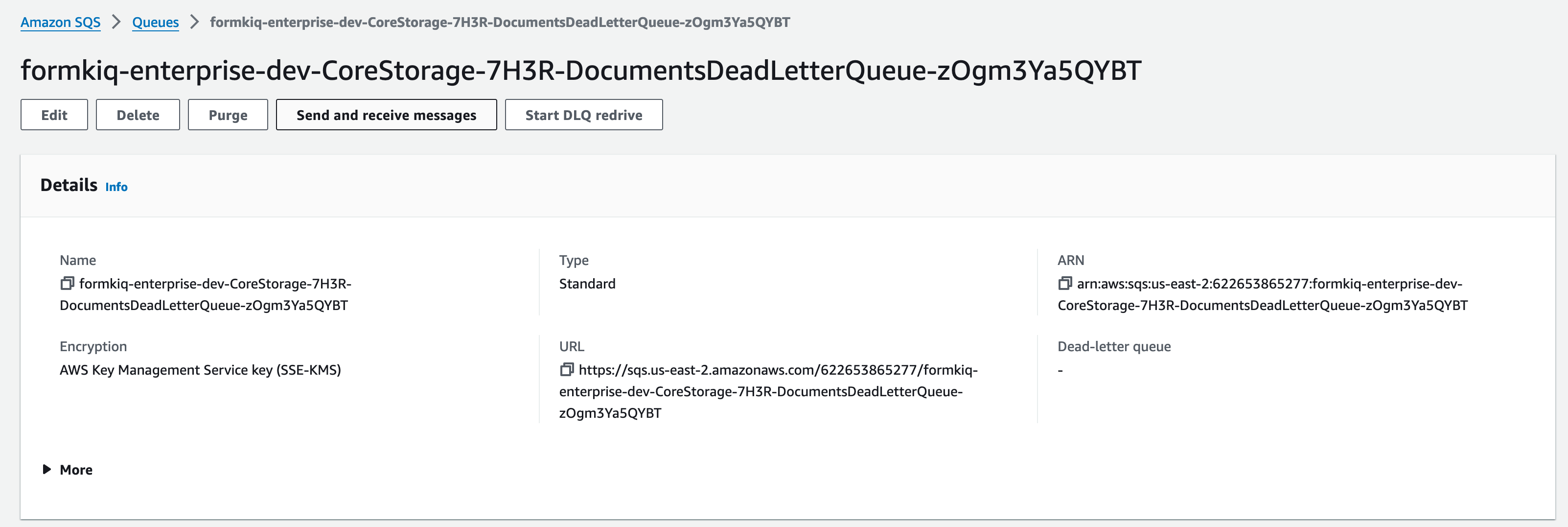
- Find your FormKiQ installation's dead letter queue
-
Start the redrive process:
- Click
Start DLQ redrive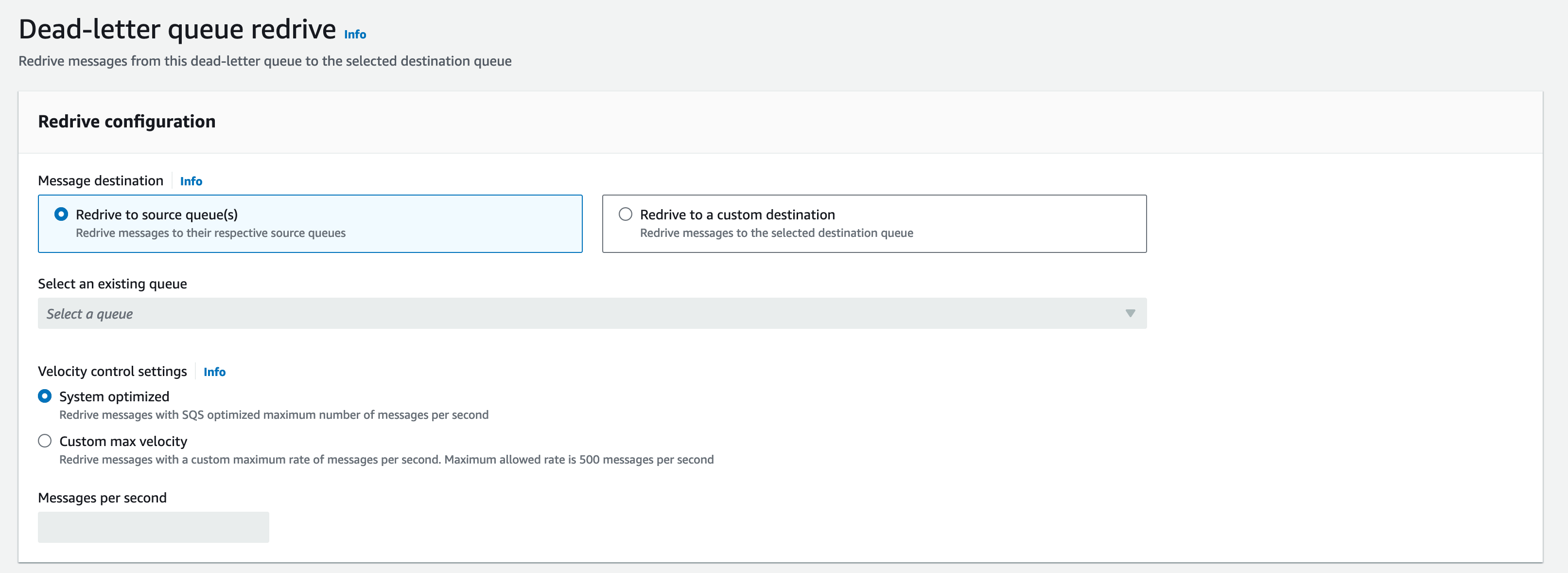
- Click
-
Review messages:
- Click
Poll for messageswith default settings
- Examine message contents by clicking individual messages
- Delete invalid messages if needed
- Click
-
Reprocess messages:
- Select messages for reprocessing
- Click
DLQ redrive - Messages return to their original queue
Messages that fail processing again will return to the DLQ. This helps identify persistent issues that require investigation.
Best Practices
-
Regular Monitoring
- Set up email notifications
- Review DLQ contents periodically
- Track failure patterns
-
Investigation
- Examine message contents
- Review system logs
- Identify root causes
-
Reprocessing
- Fix underlying issues before redriving
- Monitor reprocessed messages
- Document persistent failures