Installing FormKiQ
(Commercially-Licensed Offerings)
Overview
As with FormKiQ Core, FormKiQ Essentials, Advanced, and Enterprise editions are deployed using AWS CloudFormation, which automates the creation and management of required AWS resources. This guide walks you through the installation process.
Prerequisites
Before beginning installation, ensure you have reviewed the FormKiQ prerequisites.
Installation Steps
1. Select AWS Region
Choose your deployment region from the following options:
| AWS Region | Location | Install Link |
|---|---|---|
| us-east-1 | N. Virginia | Install |
| us-east-2 | Ohio | Install |
| us-west-2 | Oregon | Install |
| ca-central-1 | Canada (Central) | Install |
| eu-central-1 | Frankfurt | Install |
| eu-west-1 | Ireland | Install |
| eu-west-3 | Paris | Install |
| ap-south-1 | Mumbai | Install |
| ap-southeast-1 | Singapore | Install |
| ap-southeast-2 | Sydney | Install |
| ap-northeast-2 | Seoul | Install |
| sa-east-1 | São Paulo | Install |
2. Create CloudFormation Stack
- Click the installation link for your chosen region
- Log into AWS Console if prompted
- You'll be directed to "CloudFormation Create Stack"
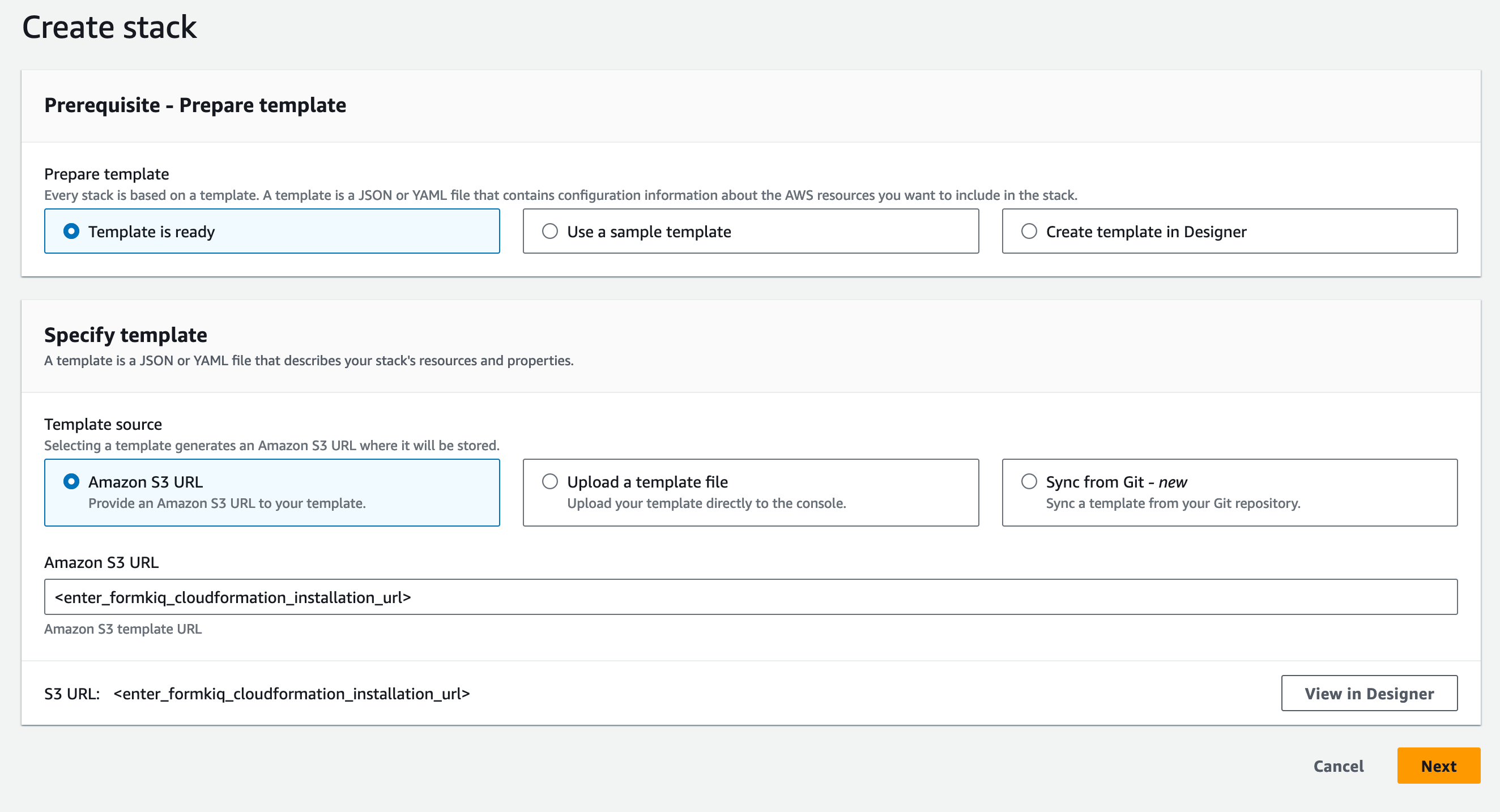
3. Configure Stack Settings
Stack Name
- Format:
formkiq-<edition>-<environment> - Example:
formkiq-enterprise-prod - Allowed characters: A-Z, a-z, 0-9, and hyphens (-)
Environment Separation
For production deployments, we recommend:
- Using AWS Organizations
- Creating separate AWS accounts for each environment (dev, test/qa, staging, production)
- This approach improves security and cost tracking
Core Parameters
Review and configure the standard FormKiQ parameters as described in the Quick Start Guide.
Additional Parameters
Certificate Integration
Parameter: CertificateStackName
Description: Name of the deployed FormKiQ Certificate CloudFormation stack
Required: When using SSL certificates
OpenSearch Integration
Parameter: OpenSearchStackName
Description: Name of the deployed OpenSearch CloudFormation stack
Required: When using OpenSearch
Note: VpcStackName must also be specified with OpenSearch
4. Complete Installation
- Review all configuration settings
- Navigate through remaining CloudFormation screens
- On the final page:
- Review the acknowledgments
- Check required boxes
- Click "Submit" to create the stack
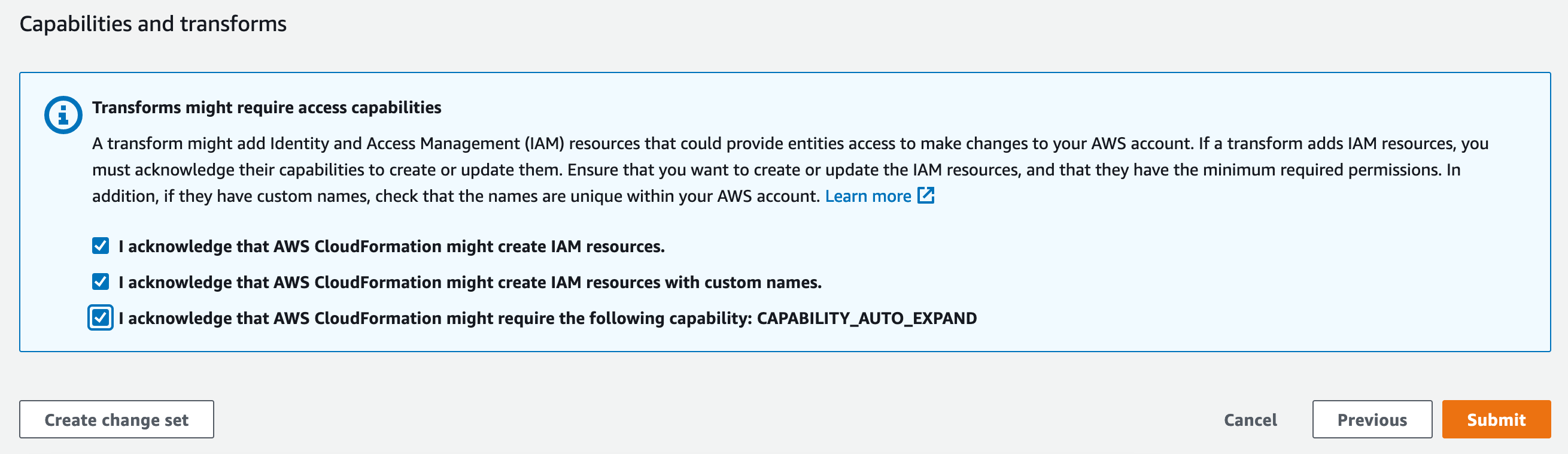
Post-Installation
After stack creation completes:
- Verify all resources are created successfully
- Check for any error messages in CloudFormation events
- Review the outputs tab for important endpoint information
Troubleshooting
Common installation issues:
- Insufficient IAM permissions
- VPC configuration errors with OpenSearch
- Certificate validation failures
For detailed assistance, refer to our troubleshooting guide or contact support.
Next Steps
After successful installation:
- Configure authentication
- Set up initial users
- Review security settings
- Test basic functionality
See our API Walkthrough to get started.