Multi-Tenant Users
FormKiQ supports multi-tenant environments where you can set up multiple groups of users and provide each group of users access to their specific documents. This is done through a siteId. In this tutorial we are going to create two different siteIds, and then add both users and documents to each siteId.
Cognito Groups
To create a SiteId, start by visiting the Amazon Cognito Console and select the User pool name matching your naming of your FormKiQ installation.
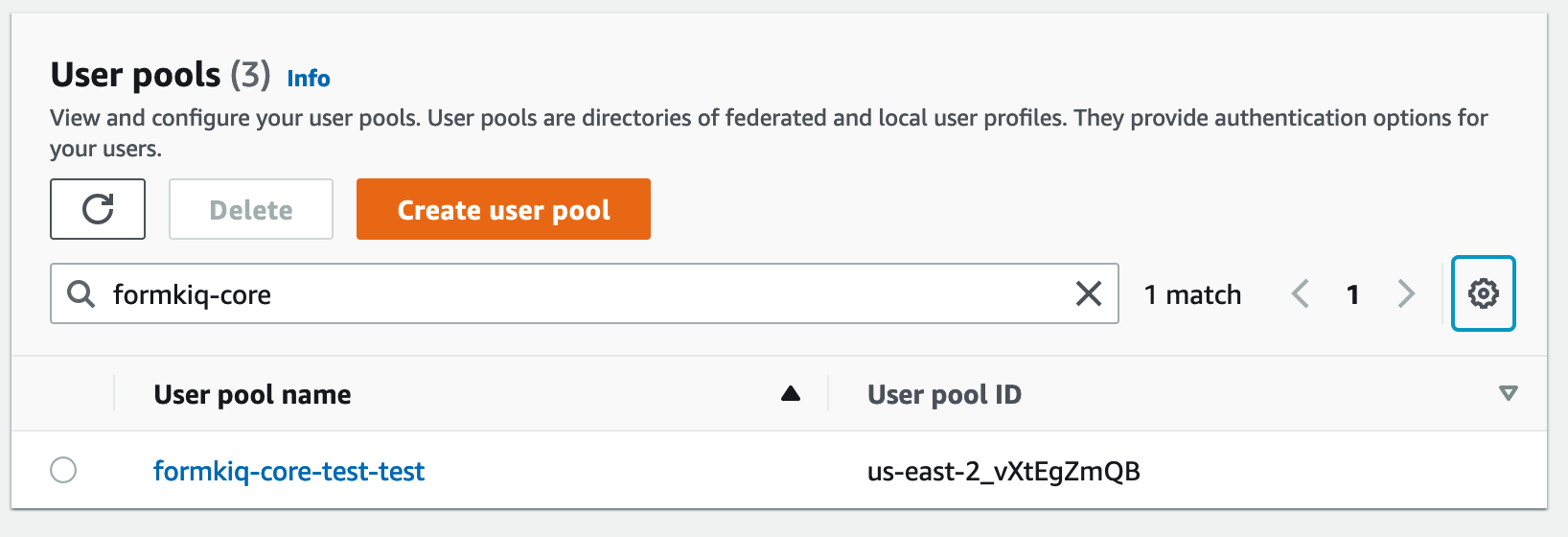
Select the Groups tab and you'll see the Cognito groups that FormKiQ creates during installation. Each group is a siteId (except for the Admins) group.
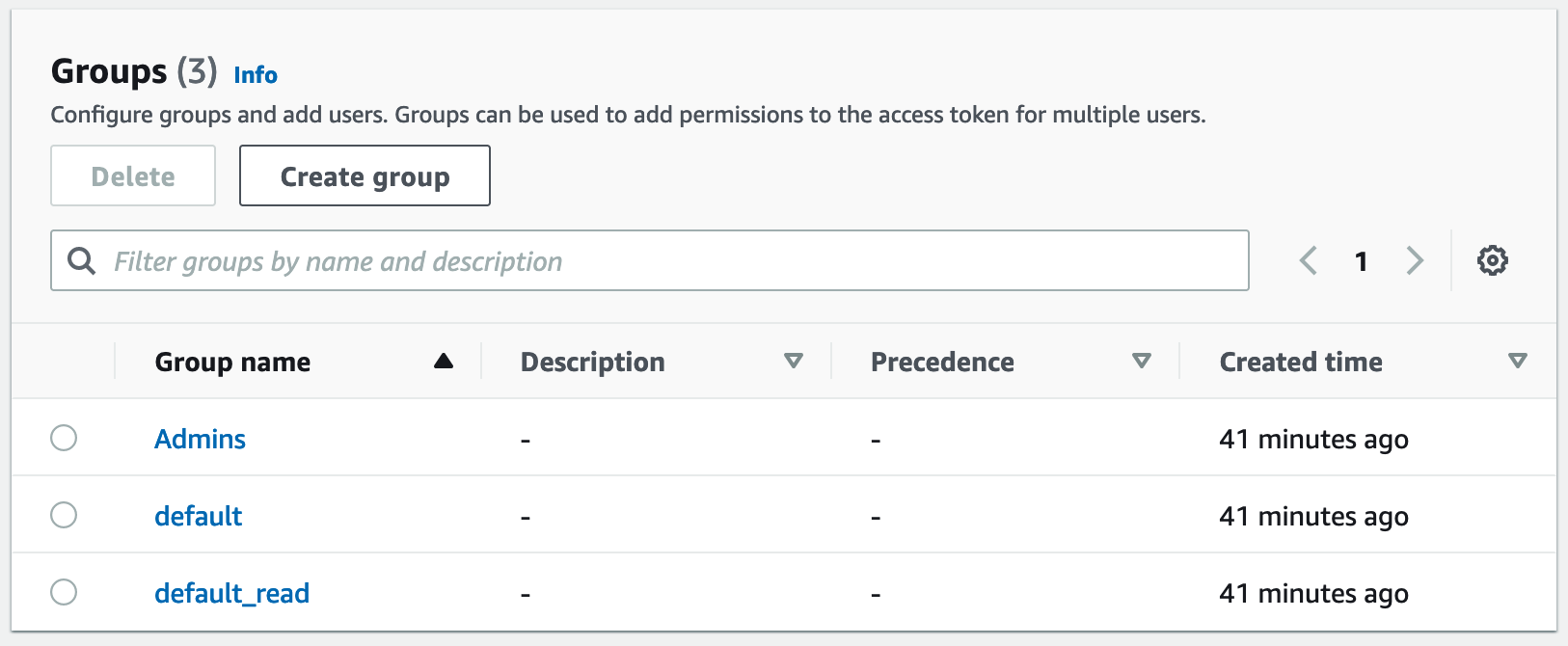
Create Tenant
We are now going to create a siteId named site1. This involves creating two Cognito groups.
Select the Create group button.
The first group will be called site1. This group will give users read/write access to documents in the site1 siteId.
Enter the Group name of site1 and click Create group button.
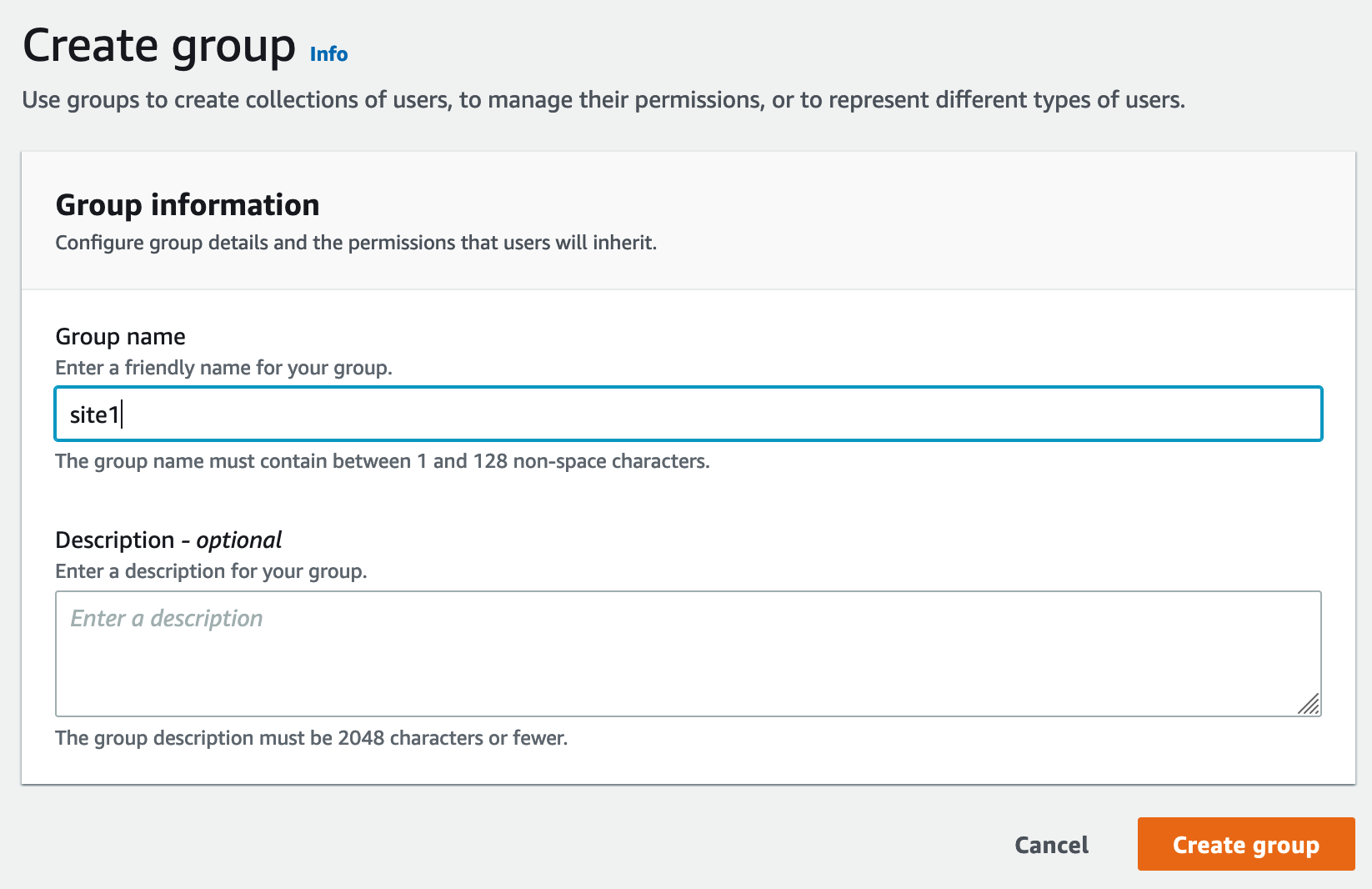
The second group will be called site1_read. This group will give users read-only access to documents in the site1 siteId.
Enter the Group name of site1_read and click Create group button.
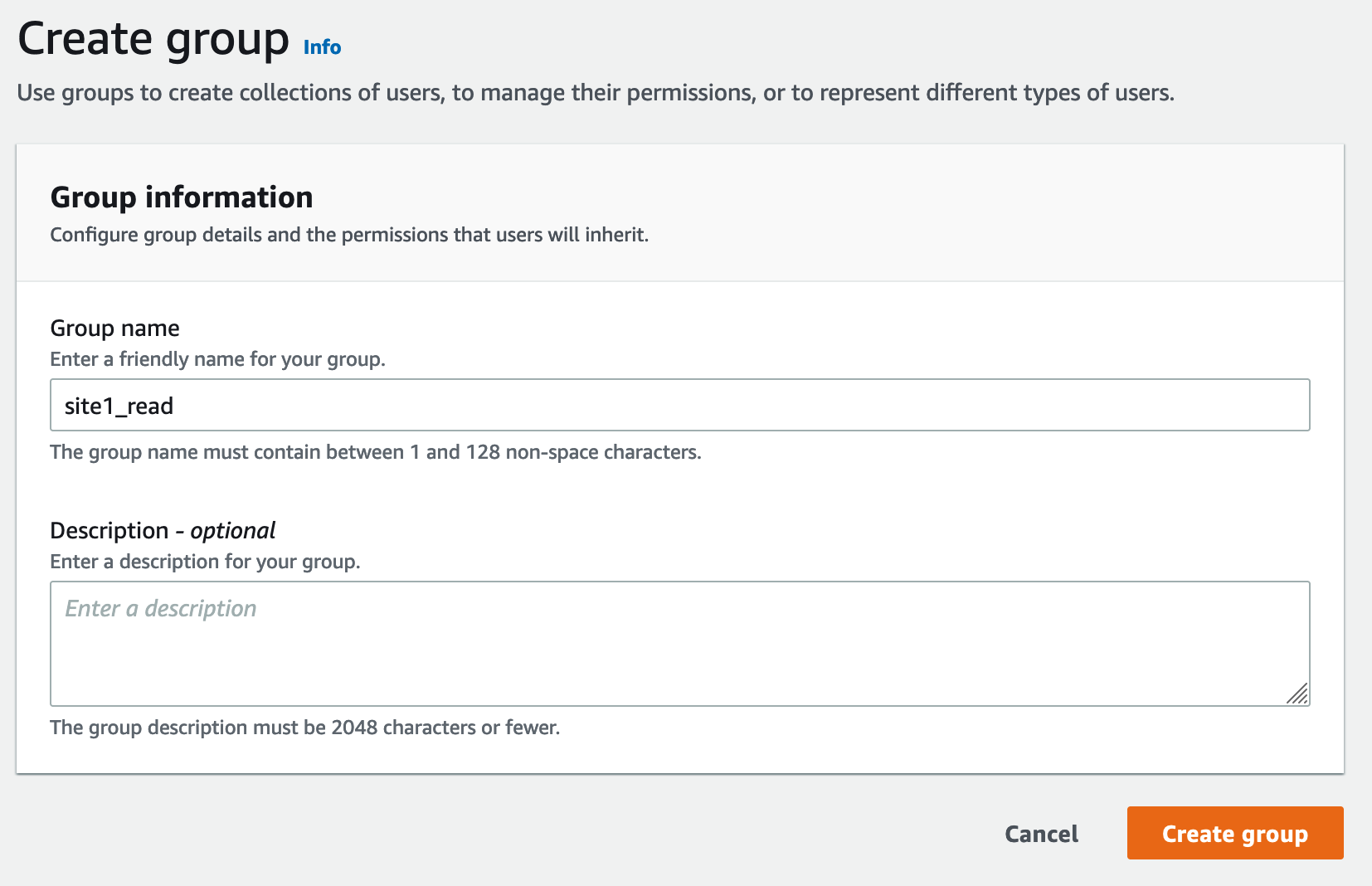
Now you'll see the site1 and site1_read Cognito groups listed in the Cognito User Pool.
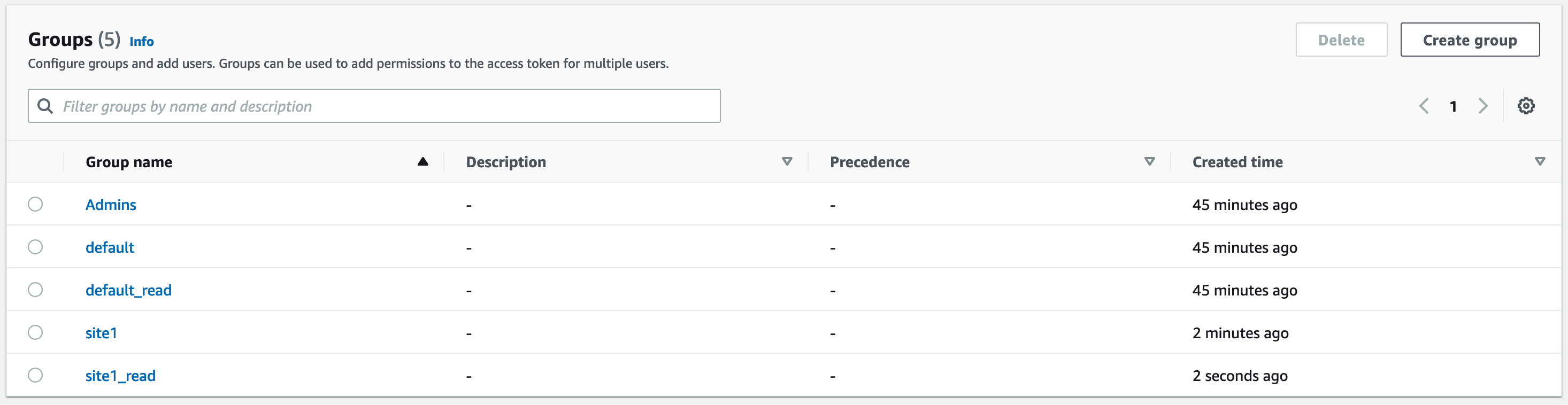
Cognito Users
The administrator created during the FormKiQ installation was placed in the default siteId. Now that the site1 Cognito group has been created, we are now going to create a new user and add that user to the site1 Cognito group. This means we will end up with two users, each in their own siteId group.
Click the Create user button to add a new user.

On the Create User page,
- enter the
Email Addressof the user to create - select
Send an email invitation - click
Mark email address as verified - select
Generate a password
Click the Create user button to finish creating the new user. The user receive an email at the specified email address, with a link to finalize setting up their account.
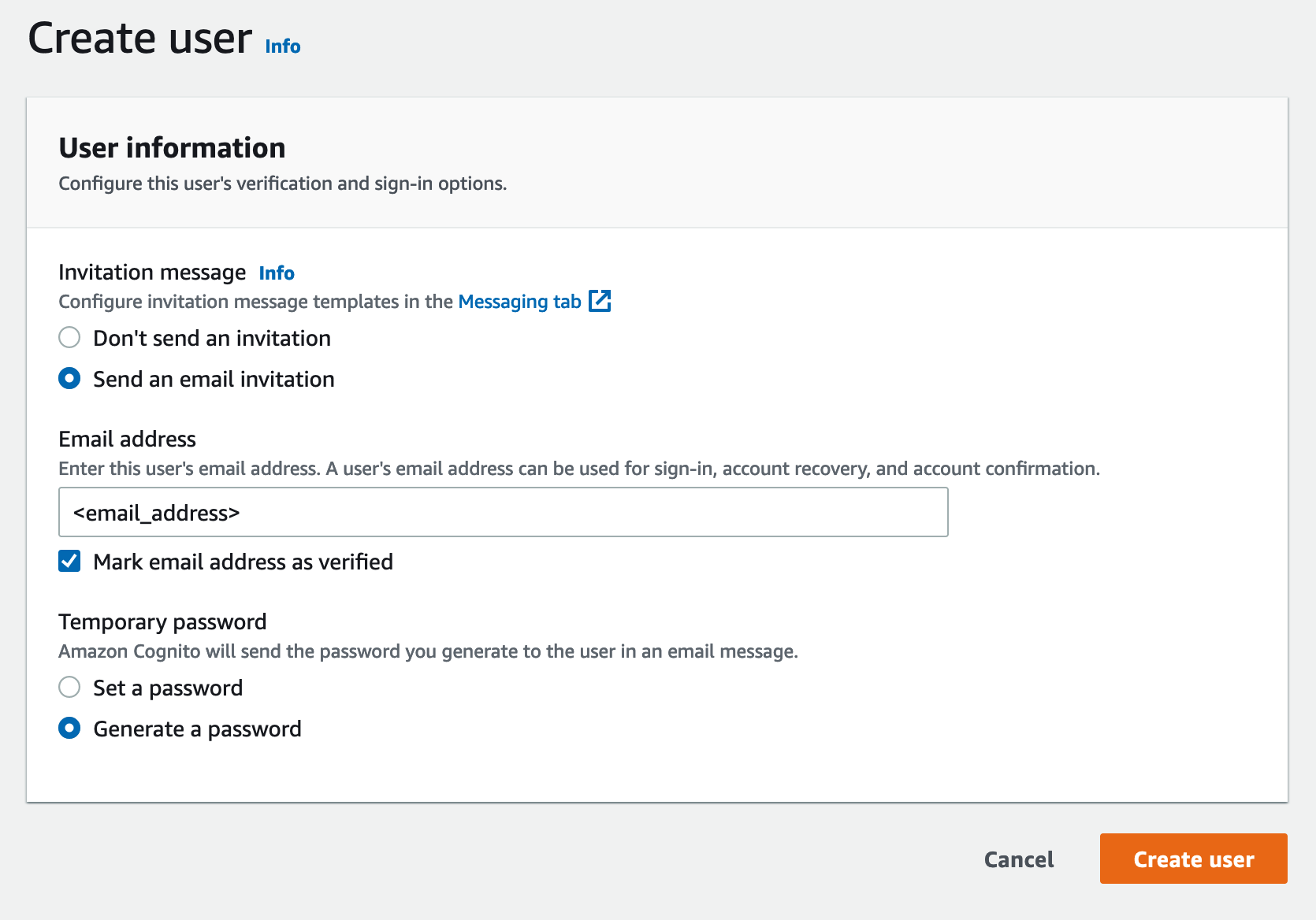
You'll now see both the user you just created and the administration user listed.
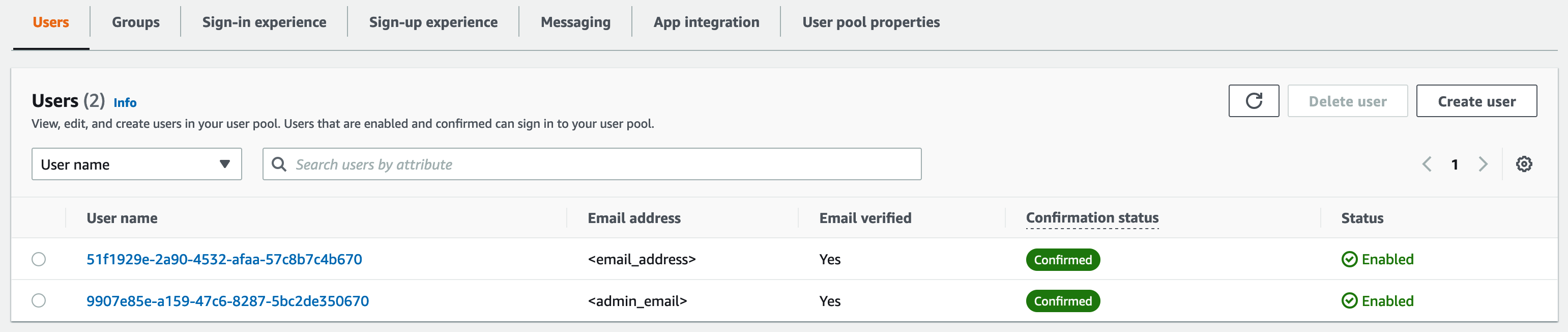
Click your newly-created user and scroll down to the User Group Membership. At this point, the user does not belong to any groups/siteIds.
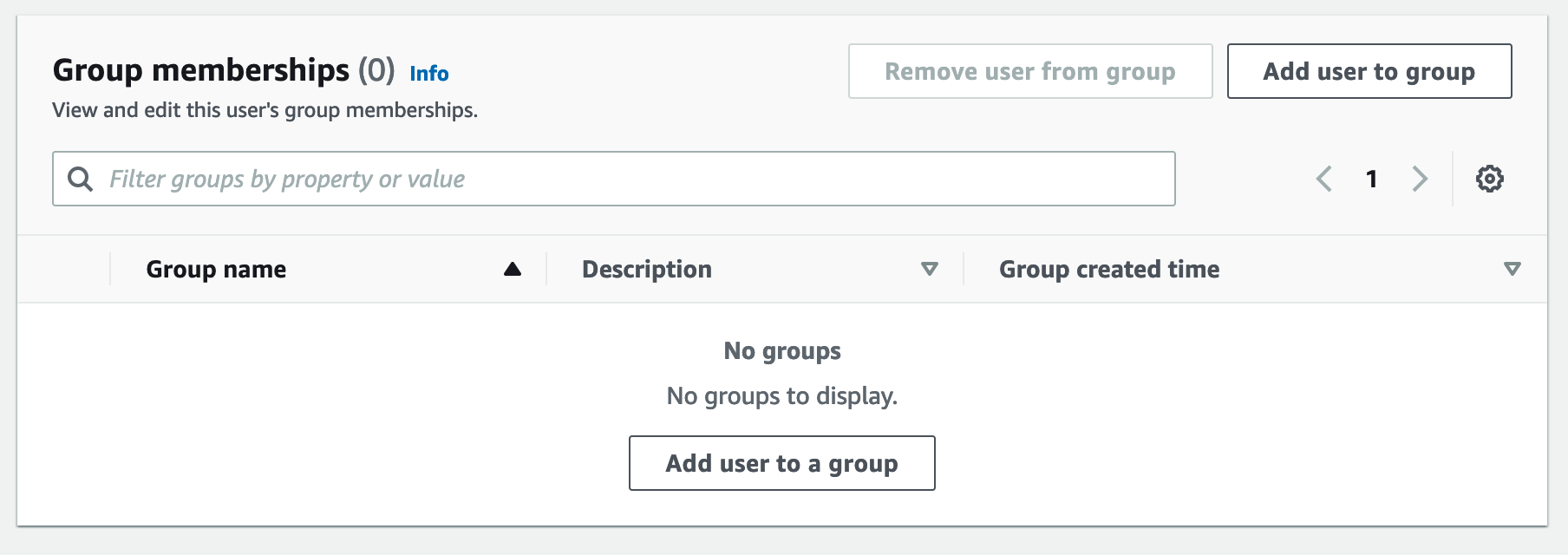
Click Add user to group and select site1. Click the Add button.
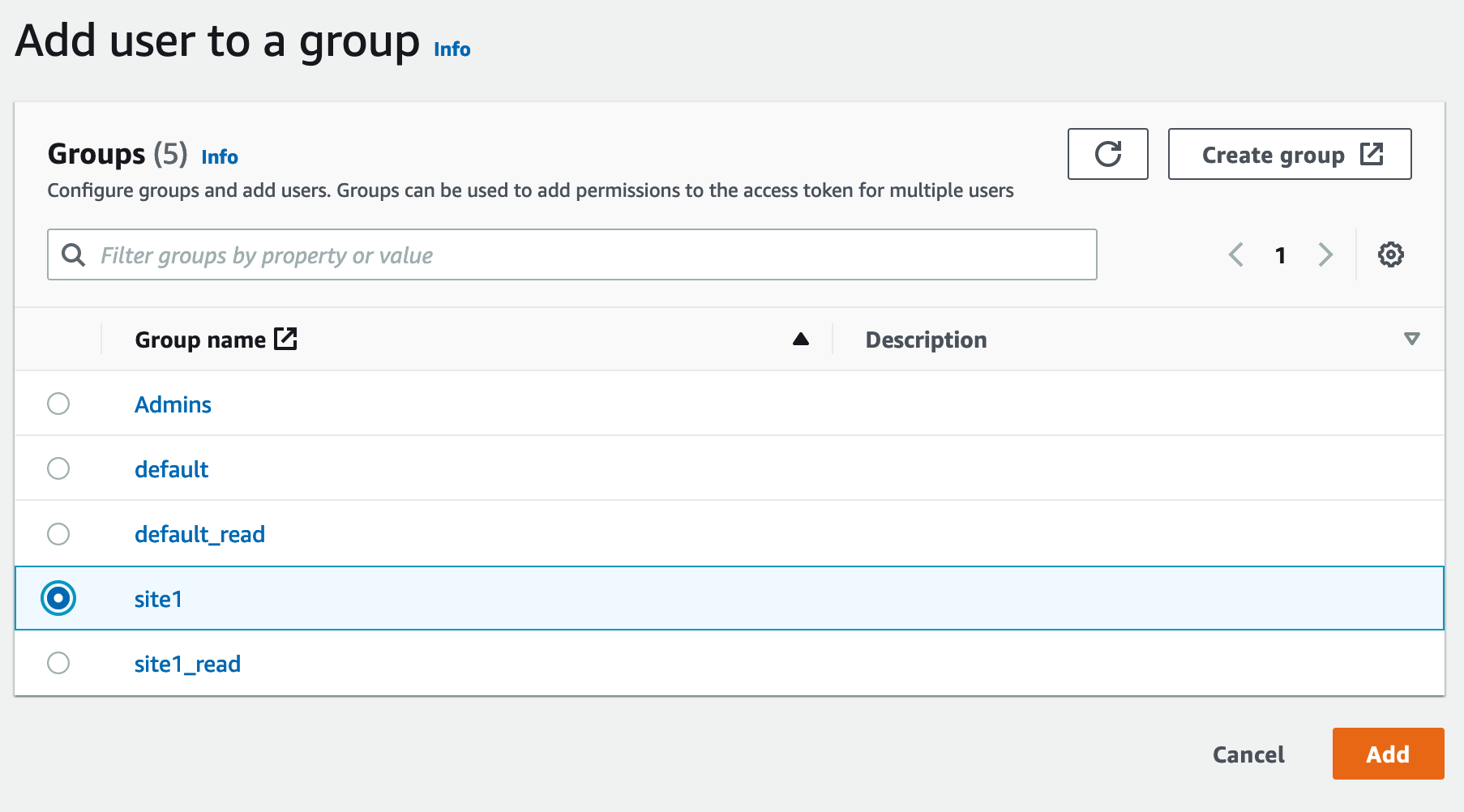
The user is now a member of site1.
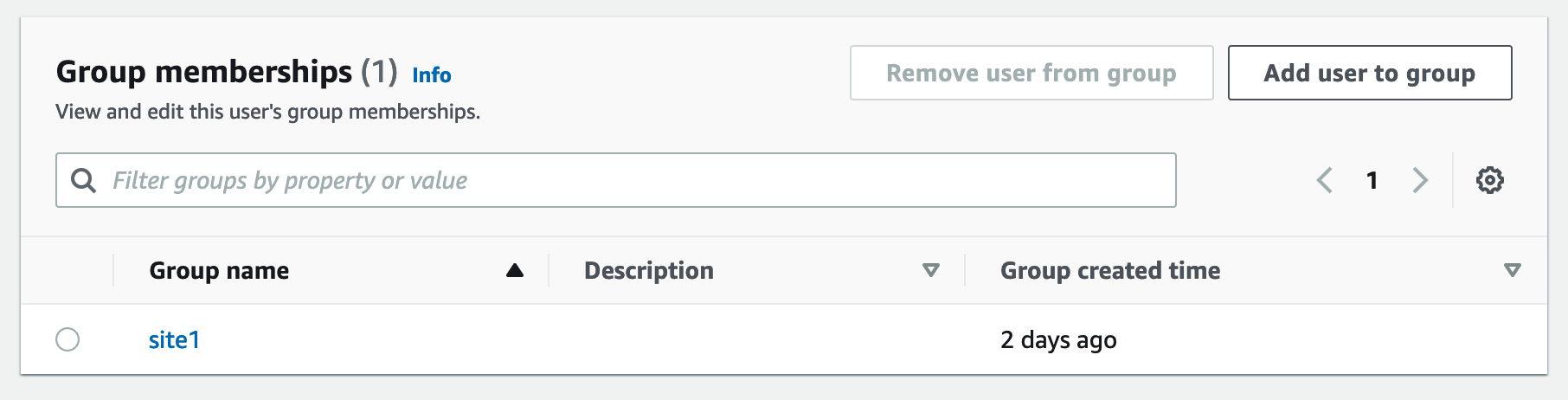
Lastly, ask your newly-created user to check their inbox for the Welcome to FormKiQ email. They can click the link within the email to finalize their account; this link will open the FormKiQ Console and will allow the newly-created user to set a password for their account.
Welcome to FormKiQ
Your account has been created. *Click this link to finalize your account*.
Adding a New Document as the Site User
Once logged into the FormKiQ Console, the user can click Add Documents from the menu on the left side of the screen. They can drag and drop a file into the Upload New box. Once the document has been uploaded, it will be displayed in the Documents Added table.
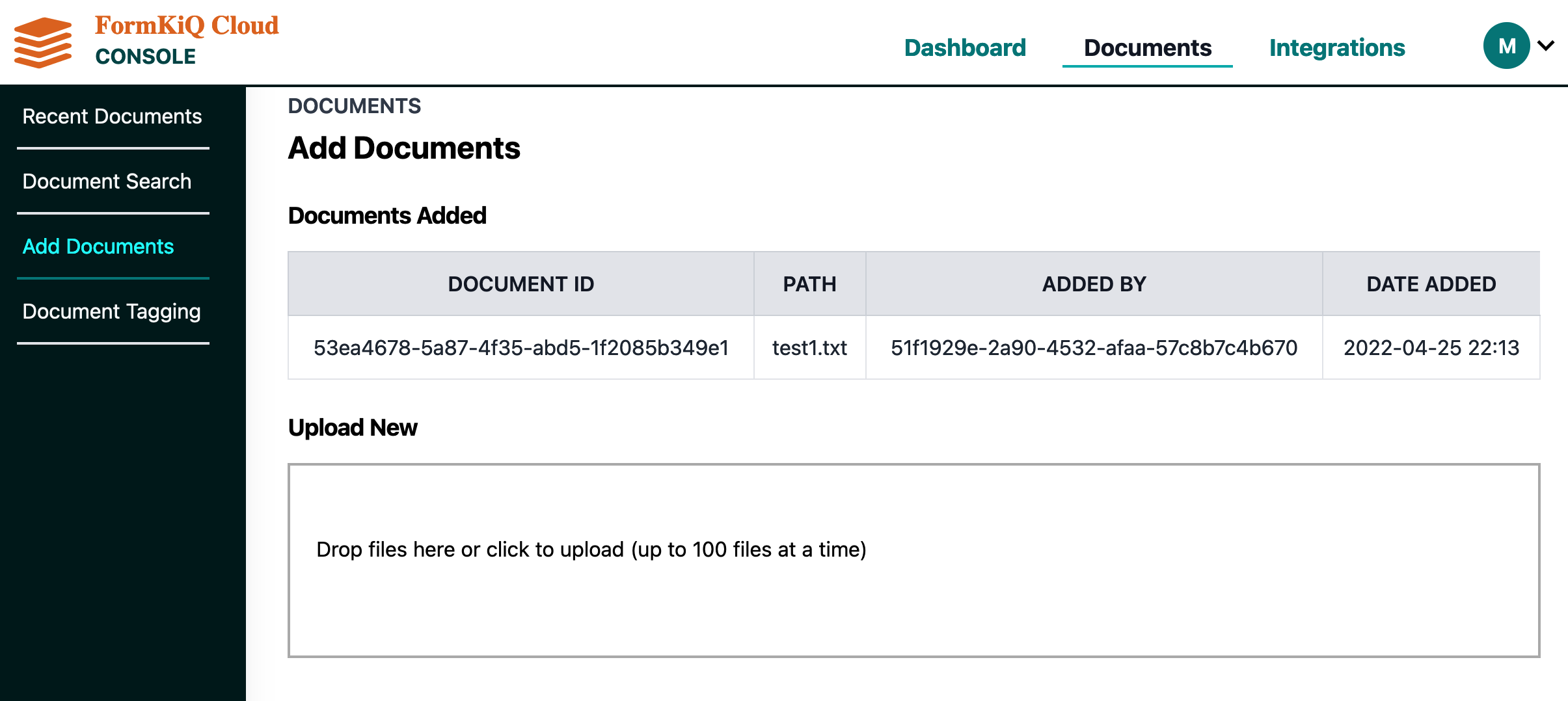
Clicking on Recent Documents from the left menu will display the newly-added document.
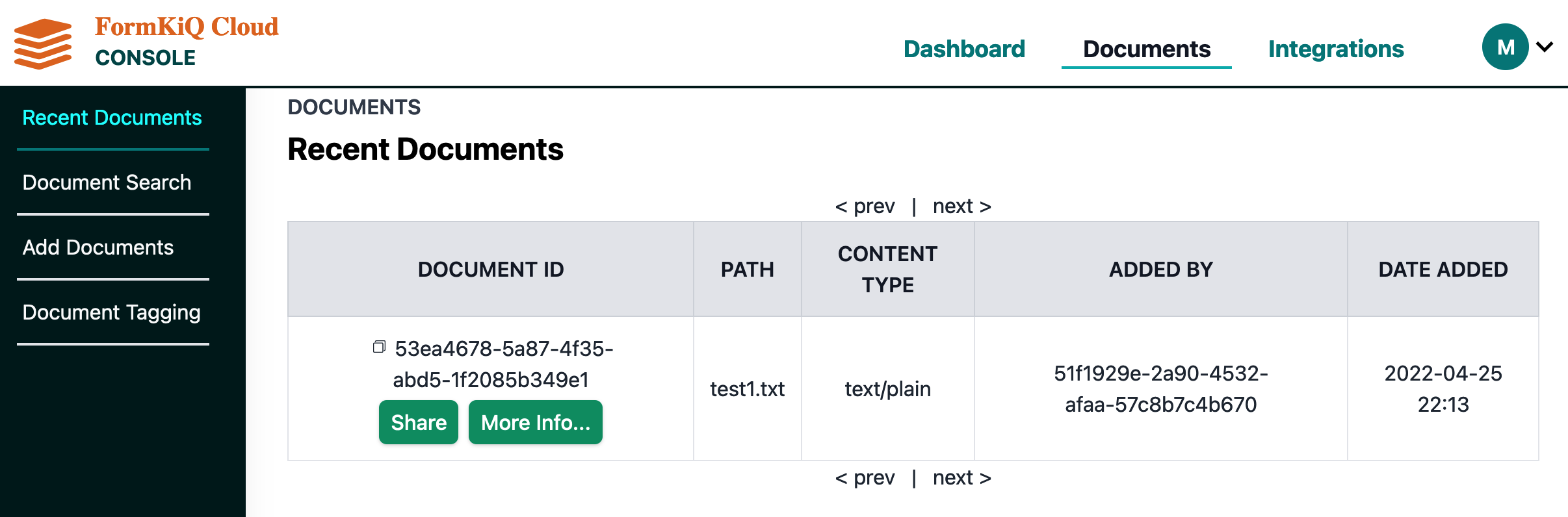
Summary
Throughout this tutorial, you have successfully created a new FormKiQ user in Cognito. The newly created user was attached to a new siteId and was able to successfully add a document to this newly created siteId.